Watching television at home with a box, suddenly network problems?
Bandwidth to power, wireless connection is not disconnected but can not open all pages?
Connecting routers and restarting routers are of no avail?
Can I use the box and TV only when I move it to the router?
This is due to too much wireless signal around
A large number of wifi devices around the same or similar channels can cause interference and affect the speed and stability of the player's WiFi connection.
The reasonable setting of wireless router "channel" can speed up our Internet speed
First we can use the WIFI signal artifact to see the wireless channels around us.
Download wifi signal analyzer 1.0 in this post,
 WiFI_1.0.apk Remote Installation Sofa Market (114.94 KB, Downloads: 0)
WiFI_1.0.apk Remote Installation Sofa Market (114.94 KB, Downloads: 0)
Or in the sofa butler search WIFI signal artifact (the two functions almost) Download:
http://app.shafa.com/apk/WIFIzengqiangshenqi.html
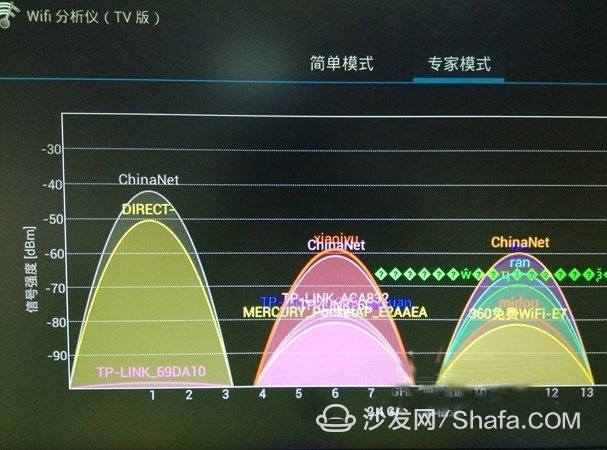
Wifi analyzer can clearly analyze the landlord's machine environment where channels 4 to 8, 9 to 12 distribute a large number of wifi signals, causing serious interference, and are relatively empty on channels 1, 2 and 14.
In this way, the landlord can adjust the home router channel to avoid interference by a large number of wifi signals and improve the speed and stability of the home wifi connection.
Modify the channel below
Using Internet Explorer or other web browsing tools, enter the router IP address, such as 192.168.1.1, and press Enter. Enter the username and password here to log in to the router. Generally, the default user name of the router is admin. The password is also admin. The individual routers may not be the same. For details, see the router manual or the label at the bottom of the router.
Left menu bar select wireless settings, enter wireless network settings
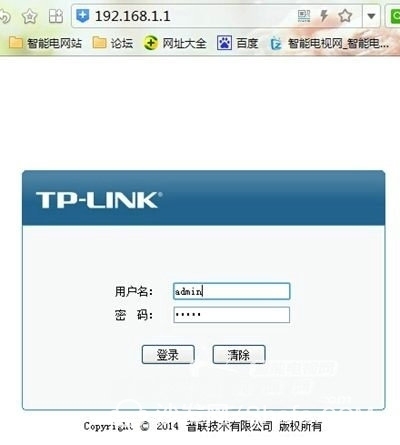
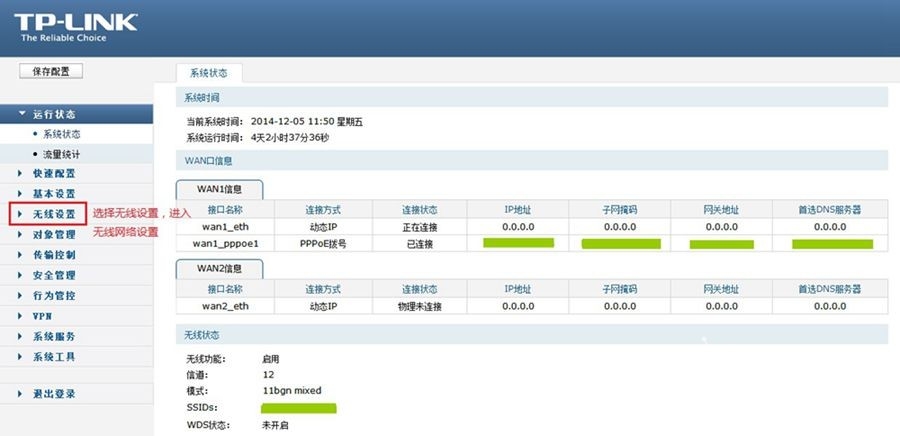
Go to "Basic Settings", check the wireless router account, and there is a channel.
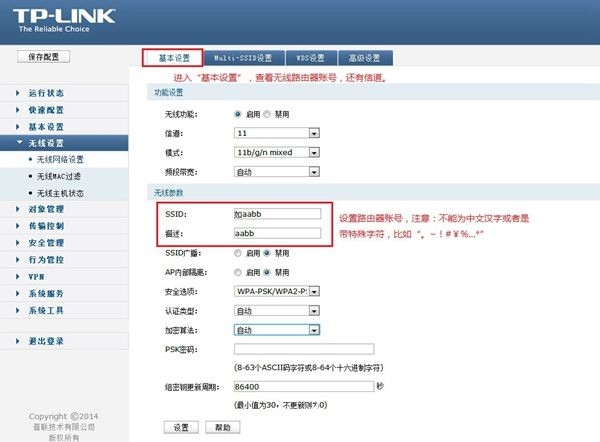
Note: The router account cannot be Chinese characters or special characters such as ".~!#Â¥%...*"
The channel must be set to 1 or 11
Select "Wireless Security Settings" and select the wireless router's encryption method
Recommend the following encryption
Authentication Type Selection: WPA-PSK/WPA-PSK2
Encryption algorithm: AEK
Enter password: ******* (10 digits recommended, try to be numbers or letters, do not bring Chinese characters or special characters)
Update period: 86400 (The recommended setting does not update period is 0)
Don't forget to select the bottom "Settings" option after setting up
Then select wireless MAC address filtering, set the option to "close"
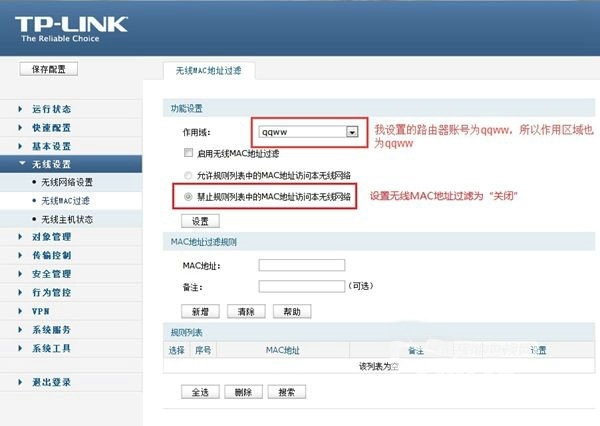
Enter the DHCP server interface, set the dynamic IP, start the router's DHCP function starts.
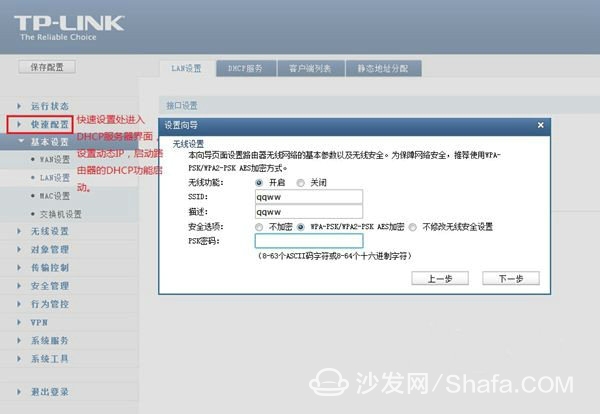
Enter the system tool - restart the router, choose to restart the router
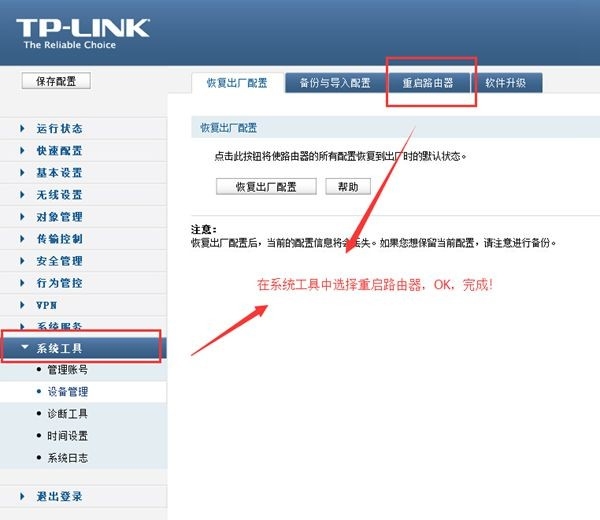
After the setup is complete, power off the router for 1-2 minutes!
After the router is set up, the player goes to Settings - Wireless, finds your wireless SSID, enters the password, and you're done!
The landlord immediately connected to the equipment to check, WiFi is not faster ~~~
Bandwidth to power, wireless connection is not disconnected but can not open all pages?
Connecting routers and restarting routers are of no avail?
Can I use the box and TV only when I move it to the router?
This is due to too much wireless signal around
A large number of wifi devices around the same or similar channels can cause interference and affect the speed and stability of the player's WiFi connection.
The reasonable setting of wireless router "channel" can speed up our Internet speed
First we can use the WIFI signal artifact to see the wireless channels around us.
Download wifi signal analyzer 1.0 in this post,
 WiFI_1.0.apk Remote Installation Sofa Market (114.94 KB, Downloads: 0)
WiFI_1.0.apk Remote Installation Sofa Market (114.94 KB, Downloads: 0) Or in the sofa butler search WIFI signal artifact (the two functions almost) Download:
http://app.shafa.com/apk/WIFIzengqiangshenqi.html
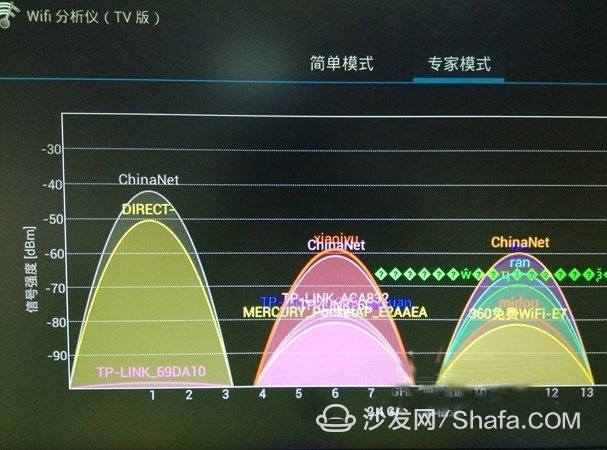
Wifi analyzer can clearly analyze the landlord's machine environment where channels 4 to 8, 9 to 12 distribute a large number of wifi signals, causing serious interference, and are relatively empty on channels 1, 2 and 14.
In this way, the landlord can adjust the home router channel to avoid interference by a large number of wifi signals and improve the speed and stability of the home wifi connection.
Modify the channel below
Using Internet Explorer or other web browsing tools, enter the router IP address, such as 192.168.1.1, and press Enter. Enter the username and password here to log in to the router. Generally, the default user name of the router is admin. The password is also admin. The individual routers may not be the same. For details, see the router manual or the label at the bottom of the router.
Left menu bar select wireless settings, enter wireless network settings
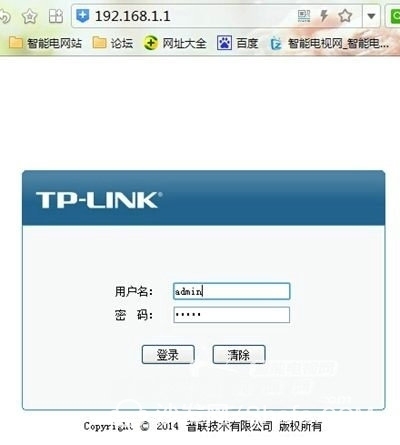
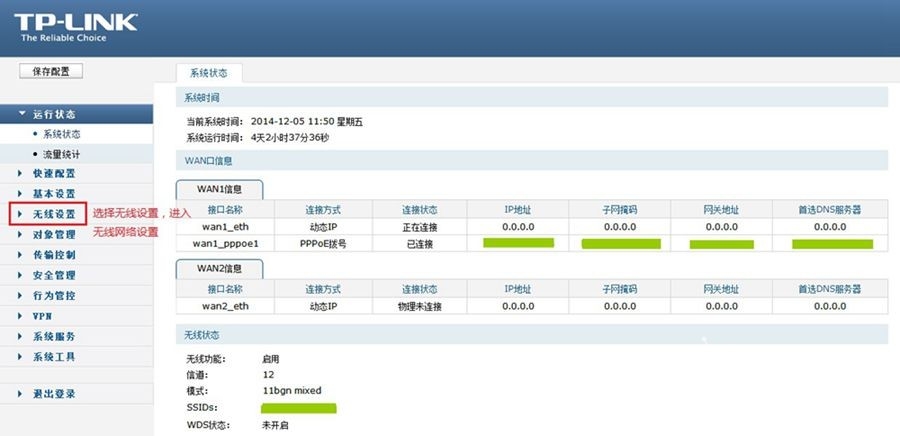
Go to "Basic Settings", check the wireless router account, and there is a channel.
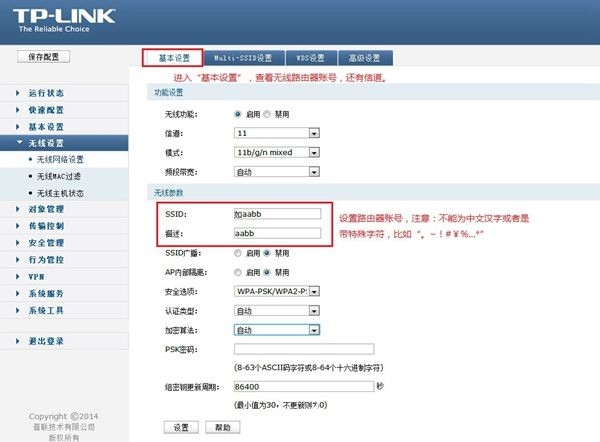
Note: The router account cannot be Chinese characters or special characters such as ".~!#Â¥%...*"
The channel must be set to 1 or 11
Select "Wireless Security Settings" and select the wireless router's encryption method
Recommend the following encryption
Authentication Type Selection: WPA-PSK/WPA-PSK2
Encryption algorithm: AEK
Enter password: ******* (10 digits recommended, try to be numbers or letters, do not bring Chinese characters or special characters)
Update period: 86400 (The recommended setting does not update period is 0)
Don't forget to select the bottom "Settings" option after setting up
Then select wireless MAC address filtering, set the option to "close"
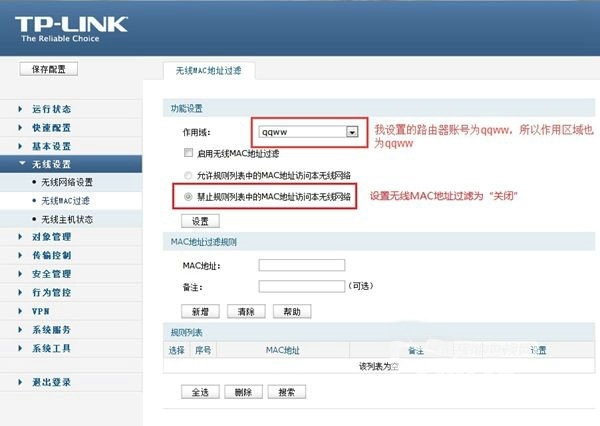
Enter the DHCP server interface, set the dynamic IP, start the router's DHCP function starts.
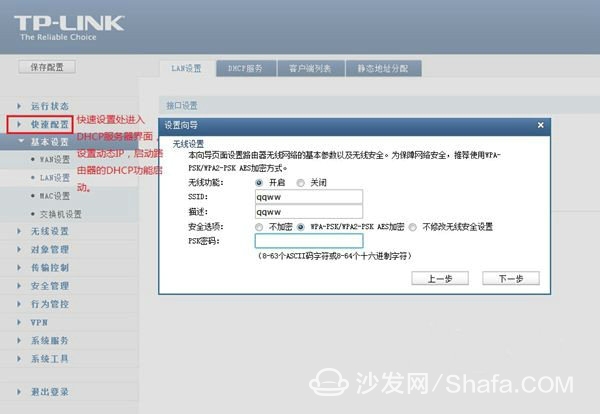
Enter the system tool - restart the router, choose to restart the router
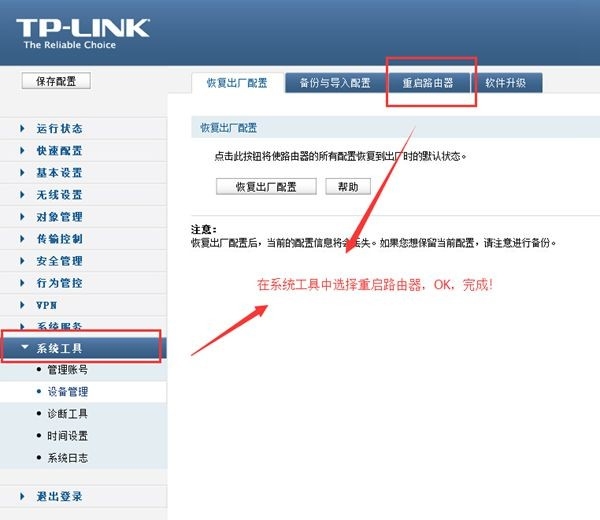
After the setup is complete, power off the router for 1-2 minutes!
After the router is set up, the player goes to Settings - Wireless, finds your wireless SSID, enters the password, and you're done!
The landlord immediately connected to the equipment to check, WiFi is not faster ~~~